|
|
马上注册,结交更多好友,享用更多功能,让你轻松玩转社区。
您需要 登录 才可以下载或查看,没有账号?立即注册

×
本帖最后由 blurred 于 2025-11-29 08:40 编辑
前言:
1.此方法由"我"单独提出,实现,测试
2.本插件在Ren'py-8.3.7能够实现效果,如果使用,请注意引擎版本
压缩包:(一键解压食用)
 色环插件-浅唱.zip
(3.92 KB, 下载次数: 1)
色环插件-浅唱.zip
(3.92 KB, 下载次数: 1)
闲言:
在一个风和日丽的下午,我看到了其他游戏的设置界面,什么?!矩形选色器!自定义颜色!如此高级的功能,我的游戏也要有!
于是...
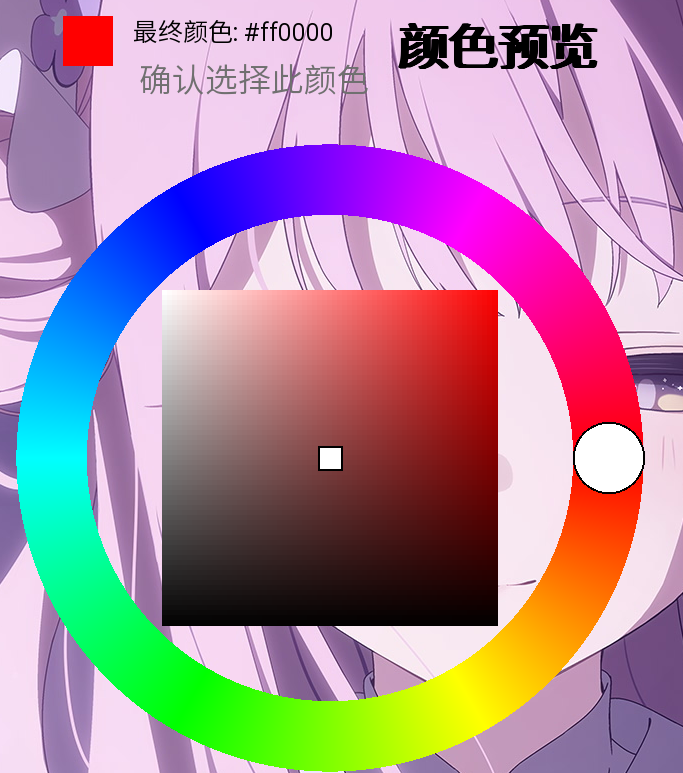
我就随随便便搓了一个
参考了 Feniks 的代码(Feniks 开发的 Ren'Py 色彩化工具 --- Colorize Tool for Ren'Py by Feniks)
说明:
1.将color_picker.rpy 拖入你的游戏项目的脚本目录下
2.使用以下语句调用:
[RenPy] 纯文本查看 复制代码 add ColorPicker(
width=800,
height=800,
xpos=0.5,
ypos=0.5,
color_picker_zoom=0.8,
step=5
)
3.其中:
width,height,color_picker_zoom为调整组件大小;
xpos,ypos为调整组件位置(注意:不要使用align等调整位置,会出现奇奇怪怪的效果);
step为精度,数值越小渲染精度越高,为了良好的体验,一般情况不建议设置小于5
主要思路:
通过分析,我们可以简单列出我们的需求:需要一个圆环选择底色,将底色传递给矩形,通过矩形进行底色的饱和度和明度选择,并且返回一个字符串(例如#41ffefff)
所以我们通过renpy自带的Color渲染矩形,其目的是方便更换底色,通过shader渲染圆环,其为了节省性能并且效果也差不多
同时使用pygame模块方便获取鼠标位置和制造拖动滑块并且进行位置计算。
以下是源码:
[RenPy] 纯文本查看 复制代码
init python:
import pygame
import math
renpy.register_shader("white_round",
variables="""
uniform vec2 u_model_size;
uniform float u_radius;
uniform float u_stroke_width;
attribute vec2 a_tex_coord;
varying vec2 v_tex_coord;
""",
vertex_100="""
v_tex_coord = a_tex_coord;
""",
fragment_300="""
precision highp float;
vec2 uv = v_tex_coord;
vec2 center = vec2(0.5, 0.5);
float dist = distance(uv, center);
if(dist <= u_radius) {
gl_FragColor = vec4(1.0, 1.0, 1.0, 1.0);
}
else if(dist <= u_radius + u_stroke_width) {
gl_FragColor = vec4(0.0, 0.0, 0.0, 1.0);
}
else {
gl_FragColor = vec4(0.0, 0.0, 0.0, 0.0);
}
""")
init python:
import pygame
import math
renpy.register_shader("white_round",
variables="""
uniform vec2 u_model_size;
uniform float u_radius;
uniform float u_stroke_width;
attribute vec2 a_tex_coord;
varying vec2 v_tex_coord;
""",
vertex_100="""
v_tex_coord = a_tex_coord;
""",
fragment_300="""
precision highp float;
vec2 uv = v_tex_coord;
vec2 center = vec2(0.5, 0.5);
float dist = distance(uv, center);
if(dist <= u_radius) {
gl_FragColor = vec4(1.0, 1.0, 1.0, 1.0);
}
else if(dist <= u_radius + u_stroke_width) {
gl_FragColor = vec4(0.0, 0.0, 0.0, 1.0);
}
else {
gl_FragColor = vec4(0.0, 0.0, 0.0, 0.0);
}
""")
renpy.register_shader("color_round_picker", variables="""
uniform vec2 u_model_size;
attribute vec2 a_tex_coord;
varying vec2 v_tex_coord;
""", vertex_100="""
v_tex_coord = a_tex_coord;
""", fragment_300="""
precision highp float;
vec2 uv = v_tex_coord;
vec2 center = vec2(0.5, 0.5);
float dist = distance(uv, center);
float outer_radius = 0.49;
float inner_radius = 0.38;
if(dist >= inner_radius && dist <= outer_radius) {
float angle = atan(center.y - uv.y , center.x - uv.x);
float hue = (angle + 3.141592653589793) / (2.0 * 3.141592653589793);
float h = hue * 6.0;
int i = int(floor(h));
float f = h - float(i);
float p = 0.0;
float q = 1.0 - f;
float t = f;
if (i == 0) {
gl_FragColor = vec4(1.0, t, p, 1.0);
} else if (i == 1) {
gl_FragColor = vec4(q, 1.0, p, 1.0);
} else if (i == 2) {
gl_FragColor = vec4(p, 1.0, t, 1.0);
} else if (i == 3) {
gl_FragColor = vec4(p, q, 1.0, 1.0);
} else if (i == 4) {
gl_FragColor = vec4(t, p, 1.0, 1.0);
} else {
gl_FragColor = vec4(1.0, p, q, 1.0);
}
} else {
gl_FragColor = vec4(0.0, 0.0, 0.0, 0.0);
}
""")
class ColorPicker(renpy.Displayable):
def __init__(self, width=800, height=800, xpos=0.5, ypos=0.5, color_picker_zoom=1.0, step=6, **kwargs):
super(ColorPicker, self).__init__(**kwargs)
self.color_picker_zoom = color_picker_zoom
self.width = int(width * color_picker_zoom)
self.height = int(height * color_picker_zoom)
self.xpos = xpos
self.ypos = ypos
# 计算位置
screen_width, screen_height = renpy.get_physical_size()
self.actual_x = int(self.xpos * (screen_width - self.width))
self.actual_y = int(self.ypos * (screen_height - self.height))
# 圆环参数
self.center_x = self.width // 2
self.center_y = self.height // 2
base_radius = min(width, height) // 2
self.outer_radius = int(base_radius * 0.98 * color_picker_zoom)
self.inner_radius = int(base_radius * 0.74 * color_picker_zoom)
self.slider_radius = (self.inner_radius + self.outer_radius) // 2
# 矩形参数
self.rect_width = int(420 * color_picker_zoom)
self.rect_height = int(420 * color_picker_zoom)
self.rect_step = step
self.rect_x = (self.width - self.rect_width) // 2
self.rect_y = (self.height - self.rect_height) // 2
# 状态变量
self.angle = 0.0
self.slider_rel_x = 0.5
self.slider_rel_y = 0.5
self.dragging_ring = False
self.dragging_rect = False
self.base_color = Color("#ff0000")
self.final_color = Color("#ff0000")
self.rect_colors_cache = None
self.cache_base_color = None
def get_hue_color(self, angle):
"""根据角度获取HSV颜色空间的颜色"""
hue = angle / (2 * math.pi)
return Color(hsv=(hue, 1.0, 1.0))
def get_rect_color_at_position(self, x, y):
"""获取矩形中指定位置的颜色"""
u = max(0.0, min(1.0, x / float(self.rect_width - 1) if self.rect_width > 1 else 0))
v = max(0.0, min(1.0, y / float(self.rect_height - 1) if self.rect_height > 1 else 0))
saturation = u
brightness = 1.0 - v
gray = Color(rgb=(brightness, brightness, brightness))
pure_color = self.base_color.multiply_value(brightness)
return gray.interpolate(pure_color, saturation)
def precompute_rect_colors(self):
"""预计算"""
if self.rect_colors_cache is not None and self.cache_base_color == self.base_color:
return self.rect_colors_cache
colors = {}
for x in range(0, self.rect_width, self.rect_step):
for y in range(0, self.rect_height, self.rect_step):
colors[(x, y)] = self.get_rect_color_at_position(x, y)
self.rect_colors_cache = colors
self.cache_base_color = self.base_color
return colors
def render(self, width, height, st, at):
render = renpy.Render(width, height)
# 更新基色
self.base_color = self.get_hue_color(self.angle)
# 渲染圆环
ring_display = Transform(Solid("#ffffff"),
shader="color_round_picker",
mesh=True,
xsize=self.width,
ysize=self.height)
ring_render = renpy.render(ring_display, width, height, st, at)
render.blit(ring_render, (self.actual_x, self.actual_y))
# 渲染矩形
rect_colors = self.precompute_rect_colors()
for (x, y), color in rect_colors.items():
rect_width = min(self.rect_step, self.rect_width - x)
rect_height = min(self.rect_step, self.rect_height - y)
color_rect = Solid(color, xsize=rect_width, ysize=rect_height)
color_render = renpy.render(color_rect, width, height, st, at)
render.blit(color_render, (self.actual_x + self.rect_x + x, self.actual_y + self.rect_y + y))
# 最终颜色
self.final_color = self.get_rect_color_at_position(
self.slider_rel_x * self.rect_width,
self.slider_rel_y * self.rect_height
)
# 渲染圆环滑块
# 这里可以调圆快和圆环的相对位置
ring_slider_x = self.actual_x + self.center_x + (self.slider_radius+5) * math.cos(self.angle)
ring_slider_y = self.actual_y + self.center_y + (self.slider_radius) * math.sin(self.angle)
self._render_ring_slider(render, ring_slider_x, ring_slider_y,
int(min(self.width, self.height) * 0.15 * self.color_picker_zoom),
width, height, st, at)
# 渲染矩形滑块
rect_slider_x = self.actual_x + self.rect_x + (self.slider_rel_x * self.rect_width)
rect_slider_y = self.actual_y + self.rect_y + (self.slider_rel_y * self.rect_height)
self._render_slider(render, rect_slider_x, rect_slider_y,
int(min(self.width, self.height) * 0.05 * self.color_picker_zoom),
width, height, st, at)
renpy.redraw(self, 0.05)
return render
def _render_ring_slider(self, render, x, y, size, width, height, st, at):
"""渲染圆环滑块"""
slider_pos_x = x - size // 2
slider_pos_y = y - size // 2
# 使用白色圆形着色器
slider_display = Transform(Solid("#ffffff"),
shader="white_round",
mesh=True,
xsize=size,
ysize=size,
u_radius=0.45,
u_stroke_width=0.025)
slider_render = renpy.render(slider_display, width, height, st, at)
render.blit(slider_render, (slider_pos_x, slider_pos_y))
def _render_slider(self, render, x, y, size, width, height, st, at):
"""渲染滑块"""
slider_pos_x = x - size // 2
slider_pos_y = y - size // 2
# 黑色边框
slider_border = Solid("#000000", xsize=size, ysize=size)
slider_border_render = renpy.render(slider_border, width, height, st, at)
render.blit(slider_border_render, (slider_pos_x, slider_pos_y))
# 白色内部
inner_size = size - 4
inner_pos_x = slider_pos_x + 2
inner_pos_y = slider_pos_y + 2
slider_inner = Solid("#FFFFFF", xsize=inner_size, ysize=inner_size)
slider_inner_render = renpy.render(slider_inner, width, height, st, at)
render.blit(slider_inner_render, (inner_pos_x, inner_pos_y))
def event(self, ev, x, y, st):
# 更新实际位置
screen_width, screen_height = renpy.get_physical_size()
self.actual_x = int(self.xpos * (screen_width - self.width))
self.actual_y = int(self.ypos * (screen_height - self.height))
local_x = x - self.actual_x
local_y = y - self.actual_y
# 圆环拖动
if self._is_in_ring(local_x, local_y):
self._handle_ring_event(ev, local_x, local_y)
# 矩形拖动
if self._is_in_rect(x, y):
self._handle_rect_event(ev, x, y)
return None
def _is_in_ring(self, x, y):
"""检查是否在圆环内"""
dx = x - self.center_x
dy = y - self.center_y
distance = math.sqrt(dx*dx + dy*dy)
return self.inner_radius <= distance <= self.outer_radius
def _is_in_rect(self, x, y):
"""检查是否在矩形内"""
rect_actual_x = self.actual_x + self.rect_x
rect_actual_y = self.actual_y + self.rect_y
return (rect_actual_x <= x <= rect_actual_x + self.rect_width and
rect_actual_y <= y <= rect_actual_y + self.rect_height)
def _handle_ring_event(self, ev, local_x, local_y):
dx = local_x - self.center_x
dy = local_y - self.center_y
angle = math.atan2(dy, dx)
if angle < 0:
angle += 2 * math.pi
if ev.type == pygame.MOUSEBUTTONDOWN and ev.button == 1:
self.angle = angle
self.dragging_ring = True
renpy.restart_interaction()
elif ev.type == pygame.MOUSEBUTTONUP and ev.button == 1:
self.dragging_ring = False
elif ev.type == pygame.MOUSEMOTION and self.dragging_ring:
self.angle = angle
renpy.restart_interaction()
def _handle_rect_event(self, ev, x, y):
rect_actual_x = self.actual_x + self.rect_x
rect_actual_y = self.actual_y + self.rect_y
if ev.type == pygame.MOUSEBUTTONDOWN and ev.button == 1:
rel_x = (x - rect_actual_x) / self.rect_width
rel_y = (y - rect_actual_y) / self.rect_height
self.slider_rel_x = max(0.0, min(1.0, rel_x))
self.slider_rel_y = max(0.0, min(1.0, rel_y))
self.dragging_rect = True
elif ev.type == pygame.MOUSEBUTTONUP and ev.button == 1:
self.dragging_rect = False
elif ev.type == pygame.MOUSEMOTION and self.dragging_rect:
rel_x = (x - rect_actual_x) / self.rect_width
rel_y = (y - rect_actual_y) / self.rect_height
self.slider_rel_x = max(0.0, min(1.0, rel_x))
self.slider_rel_y = max(0.0, min(1.0, rel_y))
renpy.restart_interaction()
def visit(self):
return []
def get_final_color(self):
return self.final_color.hexcode
缺点:(高情商:给后面的人优化空间 ;低情商:我太菜了,不会改 ;低情商:我太菜了,不会改 ) )
1.在设置渲染精度高了后还是会出现卡顿
2.其效果还只是能用,优化空间还有很多,主要是懒得改了(
|
|
![]() 苏公网安备 32092302000068号 )
苏公网安备 32092302000068号 )